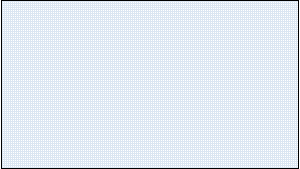
Contents
1. Objective
2.1. Google Chrome
2.2. Mozilla Firefox
2.3. Microsoft Internet Explorer
2.4. Apple Safari
2.5. Opera
1. Objective
From TFTLabs 3D solution, visualize 3D CAD models into browsers such as Google Chrome, Firefox, Internet Explorer, Safari or Opera without further installation (no plugin required) by using the WebGL HTML5 standard.
WebGL:
- WebGL is the technology selected by TFTLabs to visualize 3D CAD models in a Web browser.
- WebGL is based on OpenGL ES 2.0 and used to create 3D graphics in a Web browser.
- WebGL necessarily conforms to the security principles of the Web platform.
- Major browser vendors Apple (Safari), Google (Chrome), Mozilla (Firefox), and Opera Sotftware (Opera) are members of the WebGL Working Group.
- (more info on Wiki WebGL : http://www.khronos.org/webgl/wiki/Main_Page)
2. Prerequisites
List of browsers supporting WebGL:
2.1. Google Chrome
2.2. Mozilla Firefox
2.3. Microsoft Internet Explorer
2.4. Apple Safari
2.5. Opera
2.1
Google Chrome
Status: WebGL is available and enabled by default.
Current version: Google Chrome 39
2.2
Mozilla Firefox
Status: WebGL is available and enabled by default.
Current version: Firefox 35.0
2.3
Microsoft Internet
Explorer
Status: WebGL is available and enabled by default in IE11.
WebGL enabled by default since version 11.0.
Current version: Internet Explorer 11.0
WebGL in Internet Explorer
is available since version 11.0 which is supported on Windows 8 and Windows 7 only.
This version can now be considered as fully supported for working with TFTLabs products.
Solutions invloving using Google Chrome Frame for older versions of Internet Explorer are no more valid since Google retired as of Februrary 2014.
2.4 Apple Safari (on MacOS only)
Status: WebGL is available but NOT enabled by default.
WebGL is available since version Safari 5.1
Current version: Safari 8
WebGL is enabled by default since version 8.
To enable WebGL on older versions:
- On menu bar, go to « Preferences » / « Advanced »,
- Check the parameter « Show Develop menu on menu bar »,
- On menu bar, go to « Develop » and check the parameter « Enable WebGL »,
- Restart Safari.
WebGL is now enabled.
2.5 Opera
Status: WebGL is available and enabled by default.
Current version: Opera 26
WebGL
is available since version Opera 12.0 beta. However, the adoption of Blink in Opera 15 significantly improved
the quality of WebGL support.
It can now be considered as fully supported for working with TFTLabs products.
If you want to download the latest versions of browsers:
Google Chrome: https://www.google.com/chrome/
Mozilla Firefox: http://www.mozilla.org/en-US/firefox/new/
Microsoft Internet Explorer: http://windows.microsoft.com/en-US/internet-explorer/downloads/ie
Apple Safari: http://www.apple.com/safari/download/
Opera: http://www.opera.com
If an error message appears in the browser (mainly on Android devices), you have to change a setting in Google Chrome to take into account your graphic card:
- To access parameters, type « chrome://flags » in the address bar,
- A general warning message appears. Don’t be alarmed, the parameter to be modified concerns only the WebGL enabling,
- At parameter « Override software rendering list », click on « enable »,
- Restart Google Chrome.
WebGL is now enabled.
Note: some versions of Google Chrome contain a bug that will lead to bad display of comment, markups and textures in the 3d window. To prevent this :
- Type « chrome://flags » in the address bar,
- A general warning message appears. Don’t be alarmed, the parameter to be modified concerns only the WebGL enabling with 2D canvas,
- At parameter « Disable accelerated 2D canvas », click on « enable »,
- Restart Google Chrome.
If an error message appears in the browser, you have to change a setting in Mozilla Firefox to take into account your graphic card:
(More info on https://wiki.mozilla.org/Blocklisting/Blocked_Graphics_Drivers)
- To access parameters, type « about:config » in the address bar,
- A general warning message appears. Don’t be alarmed, the parameter to be modified concerns only the WebGL enabling,
- Find « webgl.force-enabled » parameter (sorted in alphabetical order or type « webgl » in the search bar),
- Double-click on « webgl.force-enabled » to set the value to « true »,
- Restart Firefox.
WebGL is now enabled.
If this still doesn't work, this probably means that your hardware or driver is not OpenGL 2.1/Direct3D 9/OpenGL ES 2.0 capable.
All trademarks are the property of their respective owners.
WebGL and the WebGL logo are trademarks of the Khronos Group Inc.
Copyright © TFTLABS SAS. All Rights Reserved.
